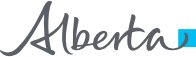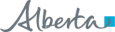Diagnostic Image (DI) Viewer Frequently Asked Questions
What is XERO?
How do I change the layout or the number of images displayed?
How do I magnify images?
- Move the mouse pointer to the top-left corner of the pane that contains the image to magnify. A toolbar appears.
- From that toolbar, click Zoom/Pan.
- To magnify the image, click Zoom in or scroll the mouse wheel upwards.
How do I make an image brighter or darker?
- Move the mouse pointer to the top-left corner of the pane that contains the image. A toolbar appears.
- From that toolbar, click Adjust Brightness/Contrast.
- To make the image brighter, drag the mouse pointer down over the image.
- To make the image darker, drag the mouse pointer up over the image.
- To increase the image contrast, drag the mouse pointer to the right.
- To decrease the image contrast, drag the mouse pointer to the left.
For more information, refer to Beyond the basics: What is Window Level?.
How do I navigate through images in a stack?
To use your wheel mouse, hover your mouse pointer over the stack of images you want to navigate. Scroll your mouse wheel to navigate through the images.
Use the slider to:
- Navigate by one image at a time.
Click the arrow buttons beside the slider at the bottom of the image to move to the next image. - Jump to a specific location in the stack.
Click anywhere on the slider. You are moved to that position in the image stack. You can then use the arrow buttons or the mouse wheel to fine tune to the required image. - Have the system automatically navigate through the image stack.
Click and hold down either of the arrow buttons for a few seconds until auto-navigation begins. Release the mouse button.
To stop auto-navigation, click the arrow button or anywhere in the navigation bar.
I have changed the magnification and brightness of an image. How do I go back to the original view?
- Move the mouse pointer to the top-left corner of the pane that contains the image and a toolbar appears.
- From that toolbar, click Magnify/Pan Reset, the last button on the toolbar, to reset the magnification only.
- If other modifications have been made, to revert all changes, click Reset, the first button on the toolbar.
Can I measure the size of an object in an image?
- Move the mouse pointer to the top-left corner of the pane that contains the image. A toolbar appears.
- From the toolbar click Markup Caliper.
- Click the start and end points of the area to measure or click-and-drag to select the area to measure.
- For calibrated images, the distance between the two points is displayed in millimeters (mm). Otherwise it is displayed in image pixels (px).
I have closed the report. How do I display it again?
I have closed the images. How do I bring them back?
- In the Display Area of the DI Viewer, click on the Options button.
- The available layout options appear in the list under “Layout”
- Select the required layout. The study images display in the layout format you select.
Beyond the Basics
How do I compare two images?
- If two exams are selected for a comparison, the images from each exam are displayed in separate panes. To view the images from the same exam in a dual pane, click Compare Studies (2 up)
 in the top right corner of the pane.
in the top right corner of the pane. - To display just the images to be compared, change the layout in each pane.
- Optionally, using the arrows or the mouse wheel, navigate to the required image in each pane.
- To change the image display for comparison, magnify or adjust the brightness and contrast of the images.
What is window level?
What shortcut keys are available?
| Action | Shortcut |
|
Reset only the brightness and/or contrast without |
Press Shift + Click |
| Zoom into the image | Scroll mouse wheel up |
| Zoom out of the image | Scroll mouse wheel down |
| Pan an image | Press Ctrl + Drag |
| Reset image zoom or pan without resetting other modifications such as brightness and contrast changes |
Press Ctrl + Click |
| Fast navigate a group of images | Press Shift + Scroll mouse wheel |
| Toggle display of an image between a 1x1 layout and the previously selected layout |
Double-click the image |
| Measure a distance on an image using the Markup Caliper | Press Alt + Drag |
| View XERO in full screen mode | Press F11 |